1. Main window and common window features
1.1 Common window features
All INTERGLAD windows share the following features:
(1) Icon menu
The icon menu in the toolbar at the top of the screen includes the
following icons.
|
Exit^Navigation:
|
||||||
 |
EXIT
|
- exits the INTERGLAD environment
|
 |
Back
|
- to Former Page
|
|
 |
Forward
|
- to Next Page
|
||||
|
File:
|
||||||
 |
Save
|
File preservation
|
 |
CSV file
|
Save as CSV file
|
|
 |
Open
|
Open file
|
 |
Print
|
Print screen
|
|
|
Setting:
|
||||||
 |
User environment
|
Setting user environment preferences
|
||||
|
Window navigation:
|
||||||
 |
GO QUERY
|
Retrieval
|
 |
Ternary Plot
|
||
 |
GO PREDICTION...
|
Property forecast
|
 |
Data Distribution
|
||
 |
USER DATA
|
 |
Composition Optimization
|
|||
 |
Glasses from one Data-Source
|
 |
Validity Test
|
|||
 |
X-Y Plot
|
|||||
|
Help:
|
||||||
 |
System Help
|
 |
Glossary
|
|||
 |
Mesurement of Property
|
|||||
There are four modes for inputting data to the screen.
Free input (white cells): Numerical values or text can be input by keyboard operation, with numerical values input as either fixed point numbers or indices. Numerical values of less than 1 ppm are disallowed.
Selection from list (light blue cells): Items can be chosen from a fixed list using the dialog boxes or list boxes opened by double-clicking on any light blue cell.
Selection by pull-down menu: When the button with the
 mark is clicked, a list of selectable items is displayed.
mark is clicked, a list of selectable items is displayed. Checkboxes: Items are selected or deselected by clicking in the appropriate checkboxes.
The main window appears when the INTERGLAD Ver. 6 program is started.
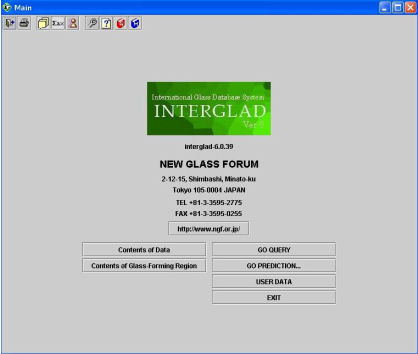
The user environment can be modified using a dialog box opened by clicking the [User Environment] icon .

1) DB (database) Site
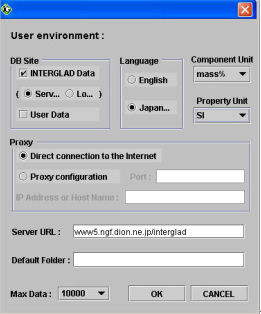
2) Language
3) Component unit
4) Property unit
5) Proxy server
6) Server URL
7) Default Folder,
8) Maximum No. of Data
1)
 [Query Specification] icon (equivalent to [Go Query] button)
[Query Specification] icon (equivalent to [Go Query] button) 2)
 [Prediction Menu] icon (equivalent to [Go Prediction] button)
[Prediction Menu] icon (equivalent to [Go Prediction] button)Select either [Regression Analysis] or [Additivity Equation] using the dialog box.
3)
 [User Data Menu] icon (equivalent to [User Data] button)
[User Data Menu] icon (equivalent to [User Data] button)4)
 [Exit] icon (equivalent to [Exit] button)
[Exit] icon (equivalent to [Exit] button)5) [Content of Data] button: The total number of data belonging to each item is shown.
6) [Glass-Forming Region] button: The list of glass systems having information of the glass-forming region is shown.
| BACK | NEXT |